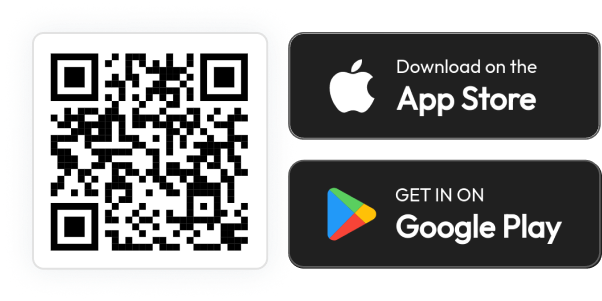inKind x Square Manager’s Training
Welcome to the inKind x Square Manager’s Training Resource page! Here you will find details regarding the inKind payment flow, functions of the Manager’s App, and server FAQs.
What to Tell Your Staff
What is inKind?
inKind is a loyalty app built just for restaurants! Guests can download the app and earn 20% back when they pay with inKind. Think of it as another payment method with additional benefits. When guests use the inKind app they can discover new restaurants, view menus, manage their balance, pay their bill, and much more; all within inKind.
How to Accept inKind Payment
inKind offers in-app contactless payment to provide a smooth, user-friendly checkout process when an inKind guest dines with you.
Payment Flow
The guest will use the inKind app to pay for their bill.Once the guest completes their payment, the only action needed by your staff is to verify the guest’s “server confirmation screen” on their phone to confirm the correct bill total was paid. Once verified, the server will close out the check in Square by selecting “Other” under Tenders, type in “inKind” as the optional note, and record the payment.
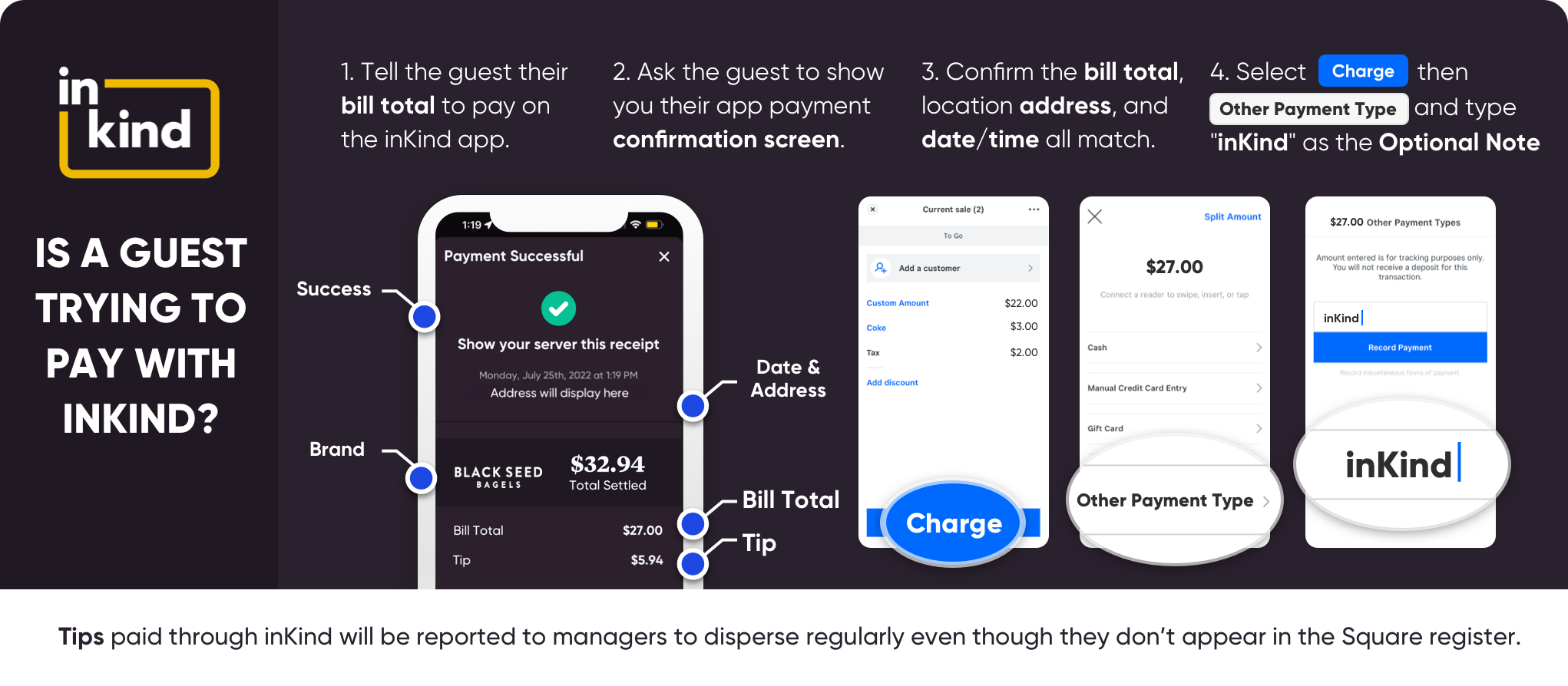
Manager’s App
Charging a Guest (only needed if a guest cannot check out themselves):
Examples of why a manager would need to close a guest out in the manager's app:
- Guest's phone dies
- Guest has no service
- POS WiFi is down
1.
Click the Charge button
2.
Search for the guest (client) by email or phone & select the appropriate guest
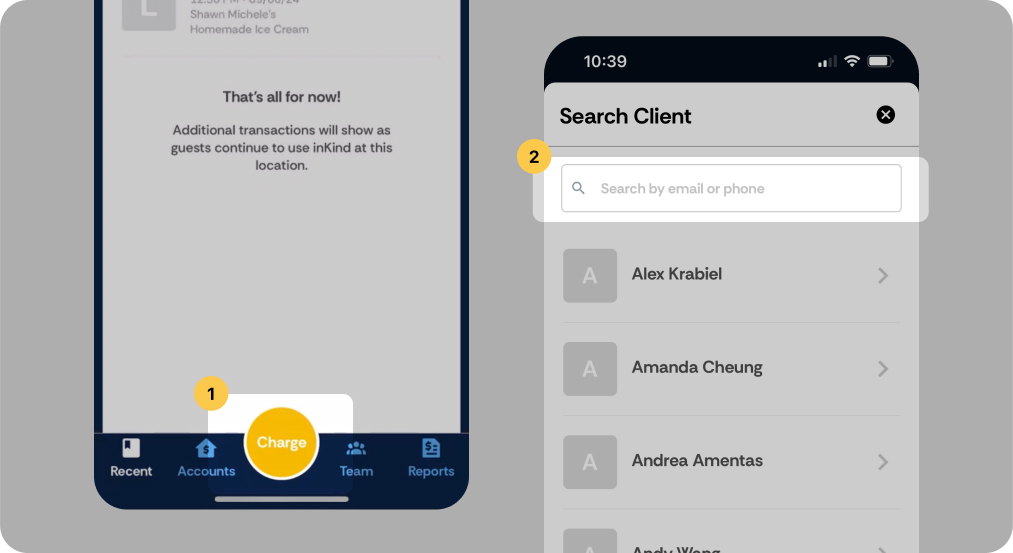
3.
Click Add Transaction
4.
Under “Transaction Type” select Close a Bill
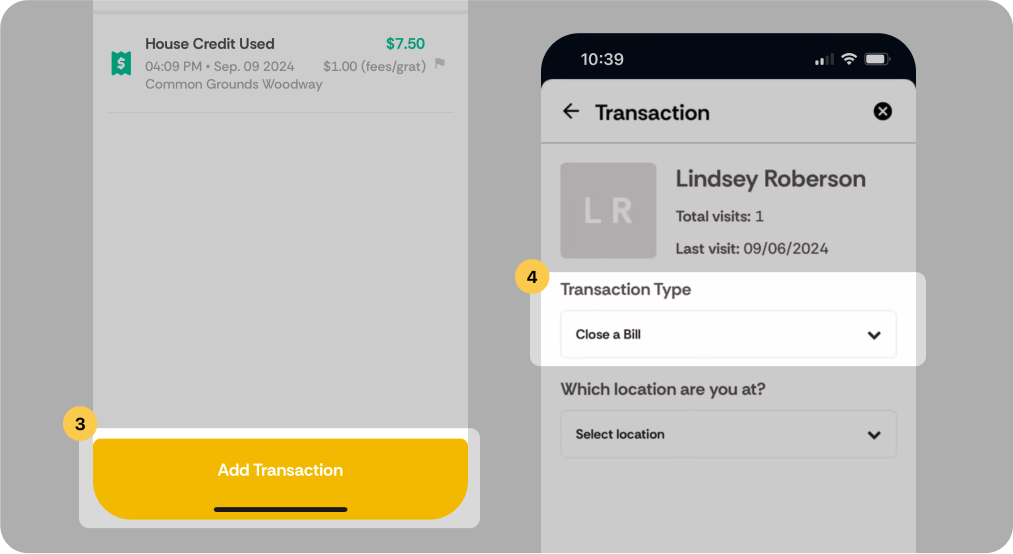
5.
Under “Which location are you at?” select the appropriate location
6.
Enter the Ticket (Check) Number
If POS WiFi is down, click the “Enter bill amount manually” under location and type in the full ticket amount. Then once ticket is closed in the managers app, close out the open ticket in the POS to the “inKind” tender type - ONLY use when manually entering the ticket
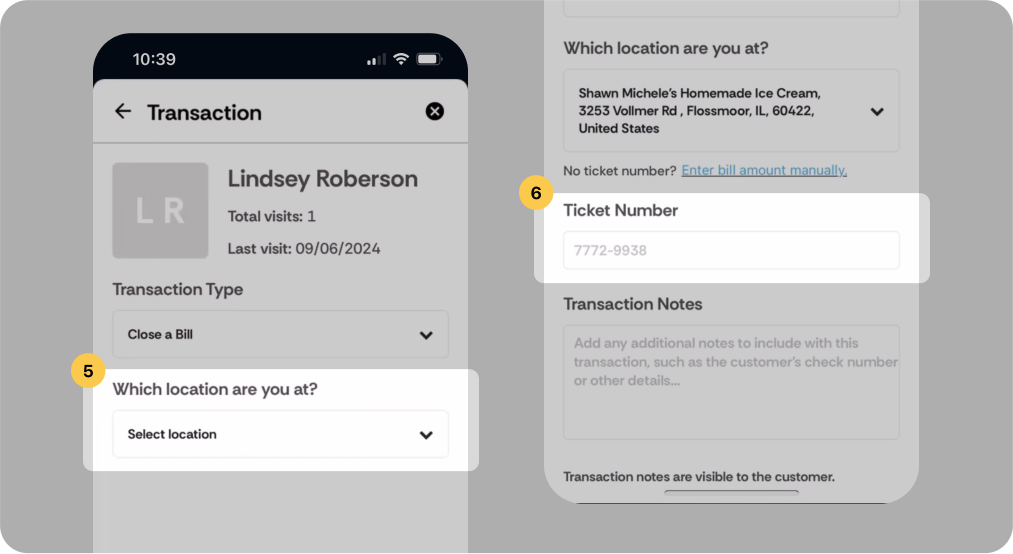
7.
Select the Tip amount
8.
Click Review Transaction
9.
Click Pay
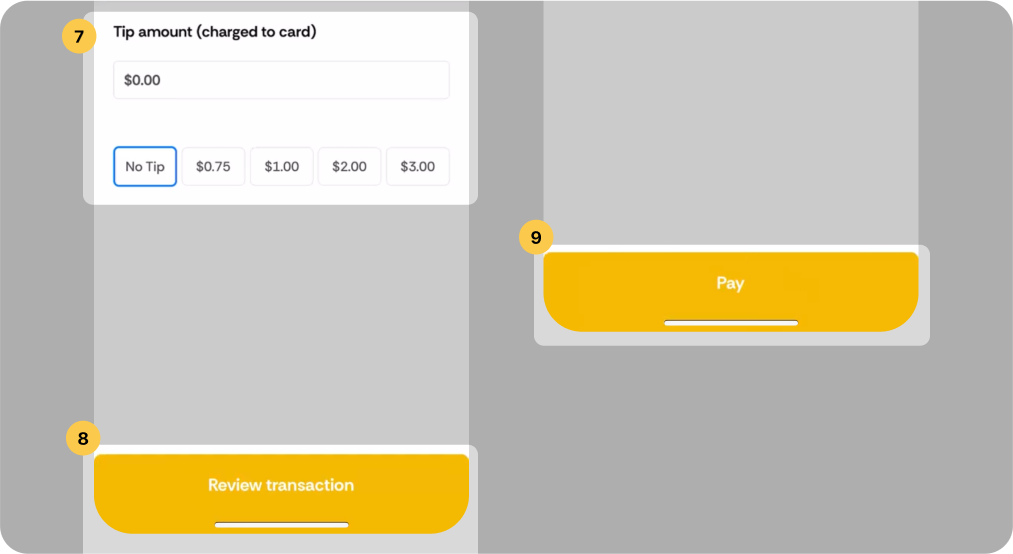
Issuing Refunds:
1.
Click the Help button in the upper right corner
2.
Click Report an issue
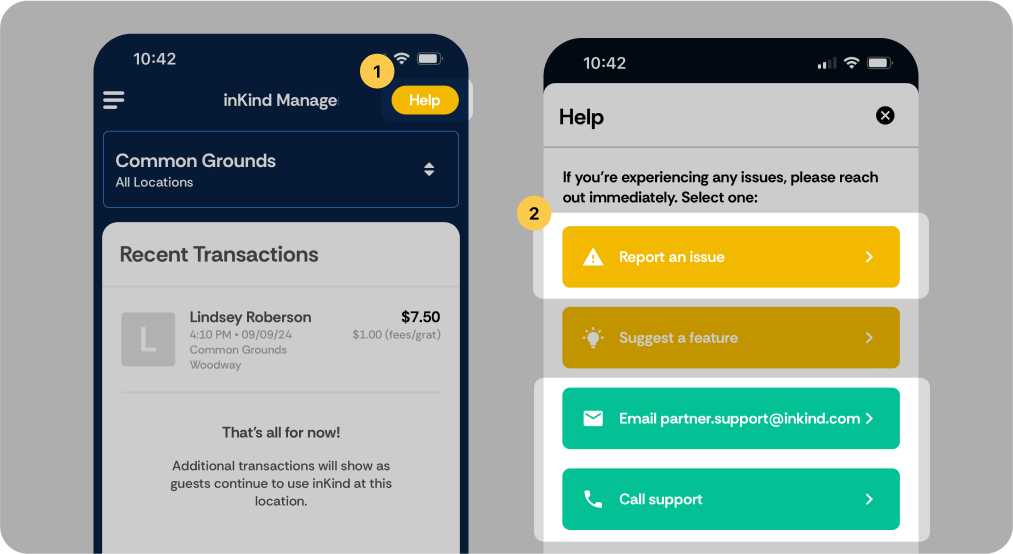
3.
Select Issue closing out a bill
4.
Under “Details” select the Location & fill out as much information as you can
5.
Click Submit
6.
Go into your POS and VOID/COMP the item/transaction
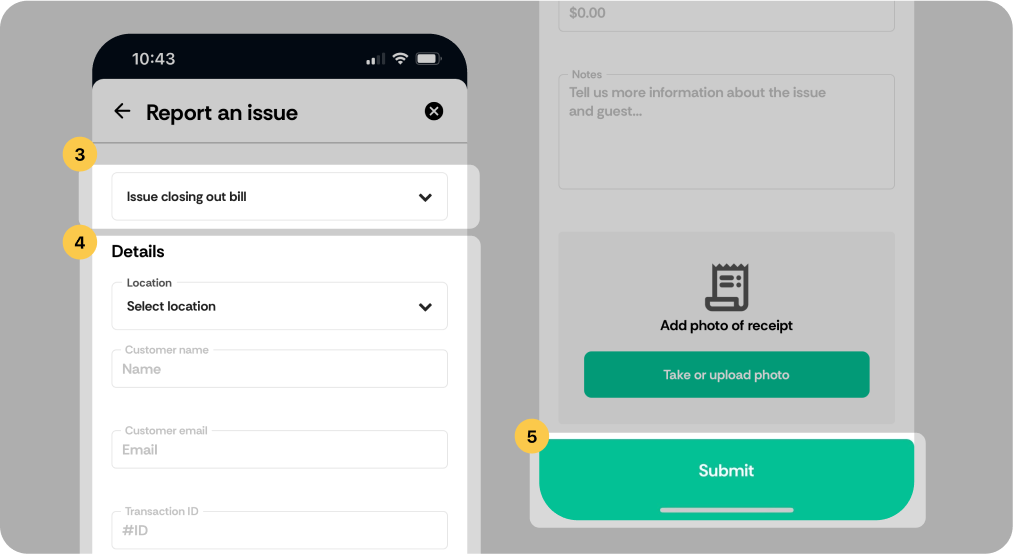
Creating a Report:
1.
Click the Reports tab
2.
Enter a Report Name and fill out the subsequent fields
3.
Click Create report
The report will be sent to your email.
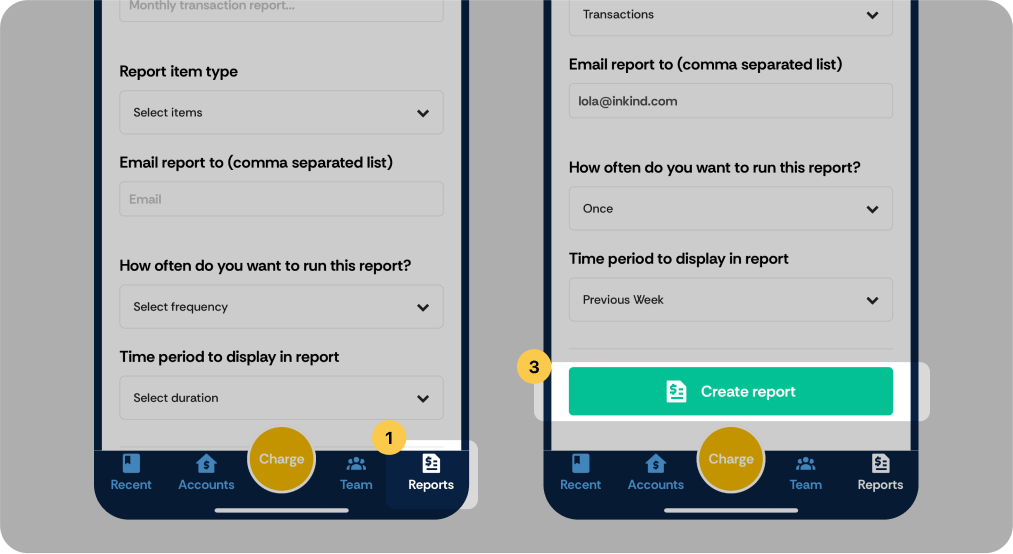
Server FAQs
Q: The guest wants to split a bill — how does that work?
There are two ways a guest can split a bill when using inKind:
- Split in the App: Guests can split the bill in the inKind app by entering the amount they wish to pay. The remaining balance stays open for others to contribute. If multiple inKind guests are splitting, they can enter the same check number and each pay down the balance. Note: Once the bill is fully paid, the check will automatically close.
- Split by the Restaurant: Alternatively, the server can split the bill into separate checks before payment—just like you would when multiple cards are being used. The guest using inKind will then enter the check number for their portion of the bill when redeeming their credit in the app.
Q: The guest left a tip, but I can’t see it on the POS. (usually a permission issue)
Do not fear. If you can’t see the tip, it will appear on your end of night print out.
Q: How does a guest claim an offer?
Offers are promotional gifts available exclusively through the inKind app to encourage guests to dine at your restaurant.
Guests apply their offer during the payment process in the app—no action is needed on your POS system.
Things to Keep in Mind About Offers:
- Terms/Restrictions: One-time use, minimum spend requirement, etc.
- In-App Only: Offers are automatically applied in the inKind app and will not appear on the POS receipt.
- Support: If a guest has questions or issues with their reward, please direct them to inKind customer support at support@inkind.com. This is not the restaurant's responsibility.
Q: Does inKind offer physical gift cards?
Yes, we do offer physical gift cards. However, guests cannot redeem credit directly by presenting the physical card. If a guest brings in a physical gift card, kindly direct them to follow the instructions on the back of the card. They will need to download the inKind app, create an account, and claim their gift code. Once claimed, the credit will be instantly reflected in their digital wallet, allowing them to check out through the app.
Q: Need to request a refund?
If a guest needs a refund for a bill charge, tip, or inKind wallet credit, please reach out to your on-site manager. They’ll contact the inKind Partner Support team to process the refund. Refunds cannot be issued through your POS system.
Contact Support
inKind has a dedicated partner support team that can assist with questions, reporting, technical issues, education, and more. Your team can utilize inKind Support to handle any potential problems that may arise.
Guest Support Email: support@inkind.com
Partner Support Email: partner.support@inkind.com
For urgent support, please call: (936) 298-5086
You can also contact support directly in the inKind Manager’s app by pressing the “help” button.
About inKind
InKind specializes in providing alternative financing solutions for restaurants. Offering creative ways for restaurants to generate immediate revenue while providing customers with a way to support their favorite dining establishments.
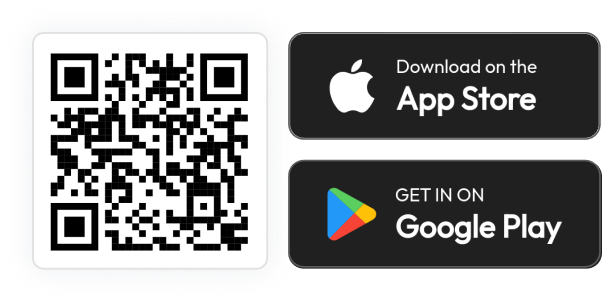
inKind x Square Manager’s Training
Welcome to the inKind x Square Manager’s Training Resource page! Here you will find details regarding the inKind payment flow, functions of the Manager’s App, and server FAQs.
What to Tell Your Staff
What is inKind?
inKind is a loyalty app built just for restaurants! Guests can download the app and earn 20% back when they pay with inKind. Think of it as another payment method with additional benefits. When guests use the inKind app they can discover new restaurants, view menus, manage their balance, pay their bill, and much more; all within inKind.
How to Accept inKind Payment
inKind offers in-app contactless payment to provide a smooth, user-friendly checkout process when an inKind guest dines with you.
Payment Flow
The guest will use the inKind app to pay for their bill.Once the guest completes their payment, the only action needed by your staff is to verify the guest’s “server confirmation screen” on their phone to confirm the correct bill total was paid. Once verified, the server will close out the check in Square by selecting “Other” under Tenders, type in “inKind” as the optional note, and record the payment.
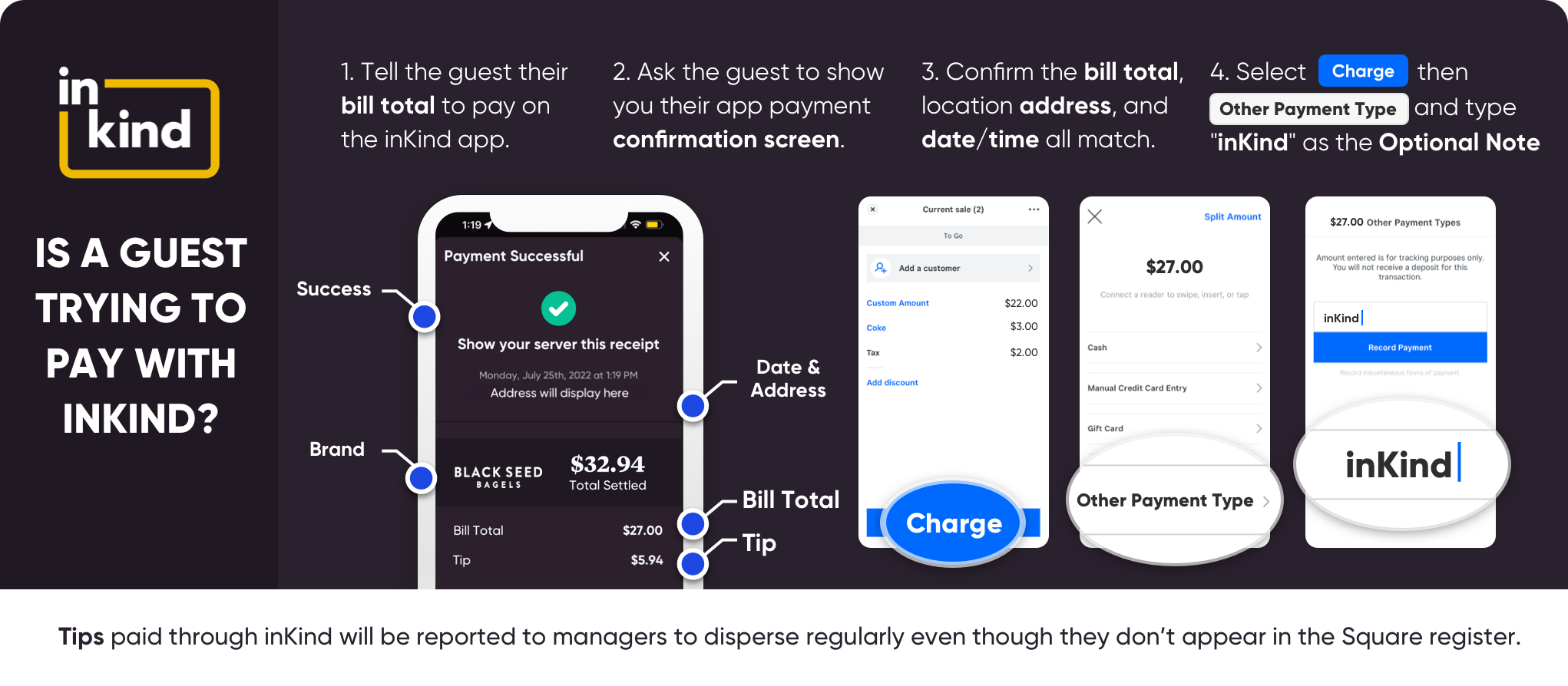
Manager’s App
Charging a Guest (only needed if a guest cannot check out themselves):
Examples of why a manager would need to close a guest out in the manager's app:
- Guest's phone dies
- Guest has no service
- POS WiFi is down
1.
Click the Charge button
2.
Search for the guest (client) by email or phone & select the appropriate guest
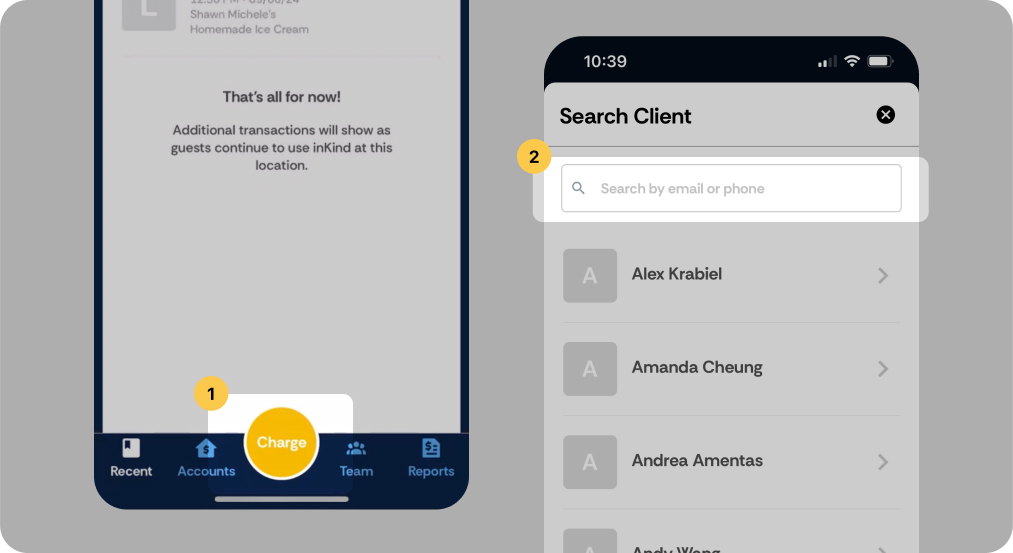
3.
Click Add Transaction
4.
Under “Transaction Type” select Close a Bill
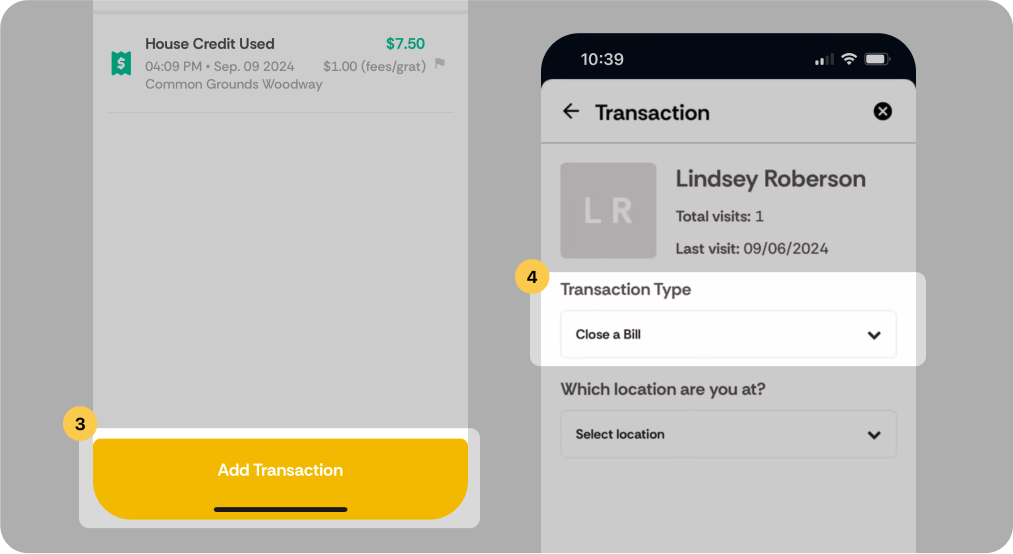
5.
Under “Which location are you at?” select the appropriate location
6.
Enter the Ticket (Check) Number
If POS WiFi is down, click the “Enter bill amount manually” under location and type in the full ticket amount. Then once ticket is closed in the managers app, close out the open ticket in the POS to the “inKind” tender type - ONLY use when manually entering the ticket
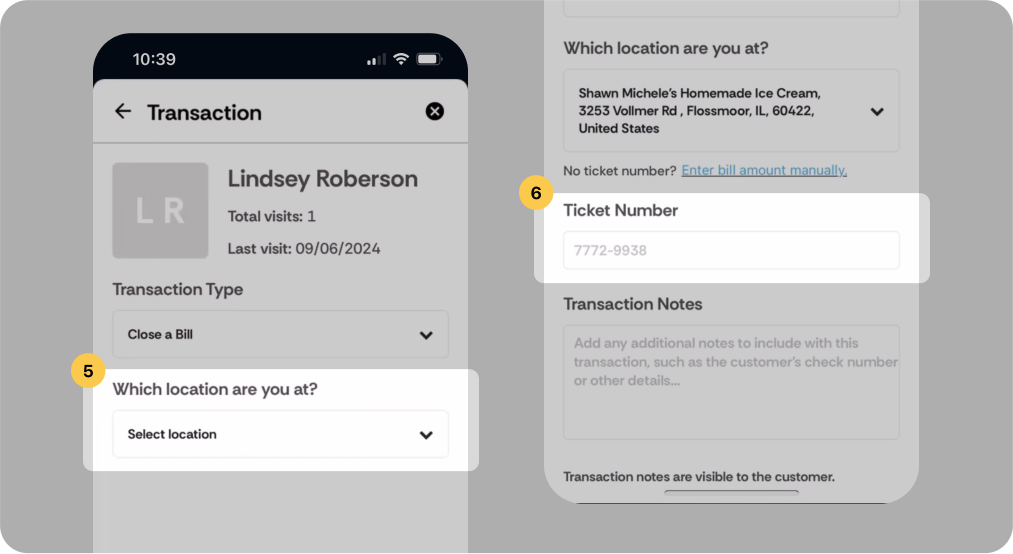
7.
Select the Tip amount
8.
Click Review Transaction
9.
Click Pay
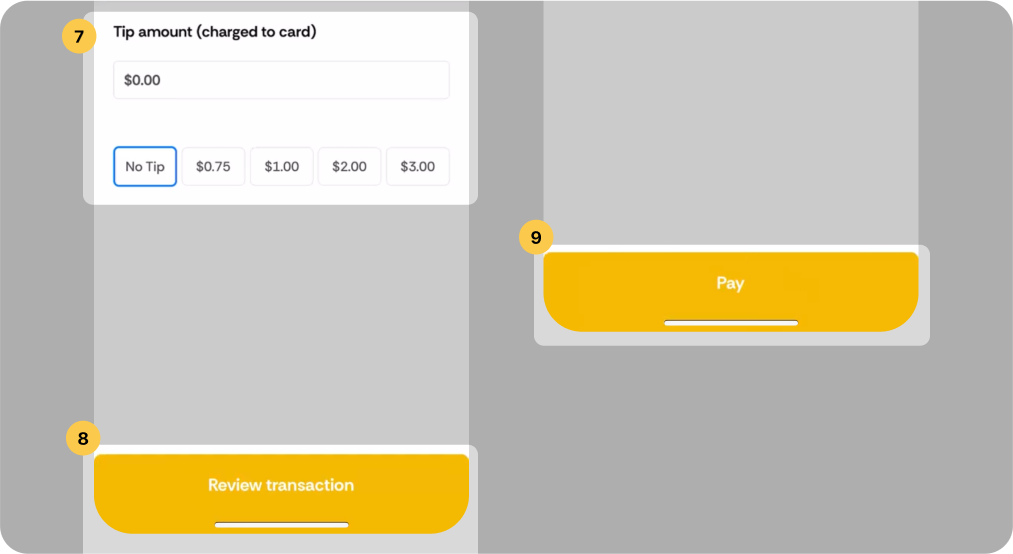
Issuing Refunds:
1.
Click the Help button in the upper right corner
2.
Click Report an issue
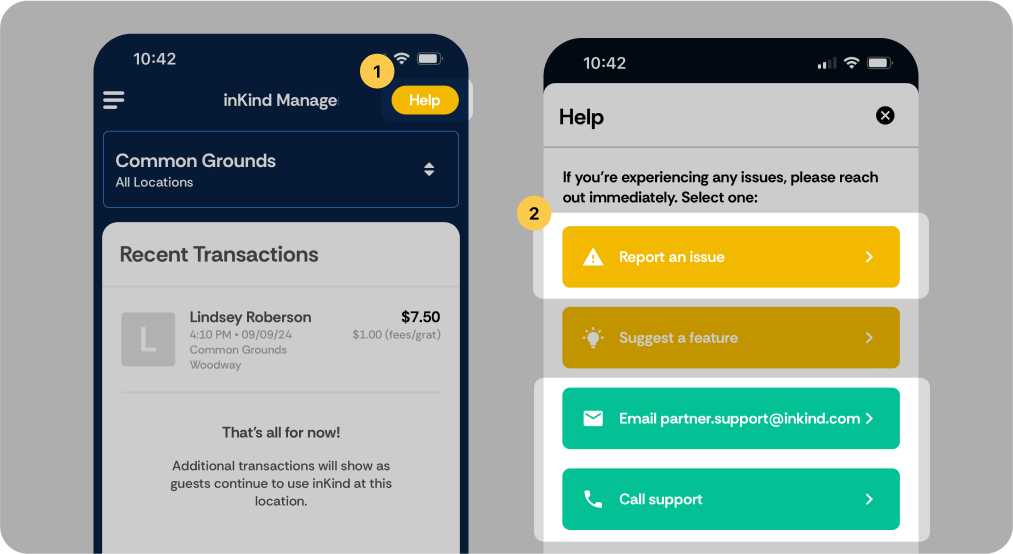
3.
Select Issue closing out a bill
4.
Under “Details” select the Location & fill out as much information as you can
5.
Click Submit
6.
Go into your POS and VOID/COMP the item/transaction
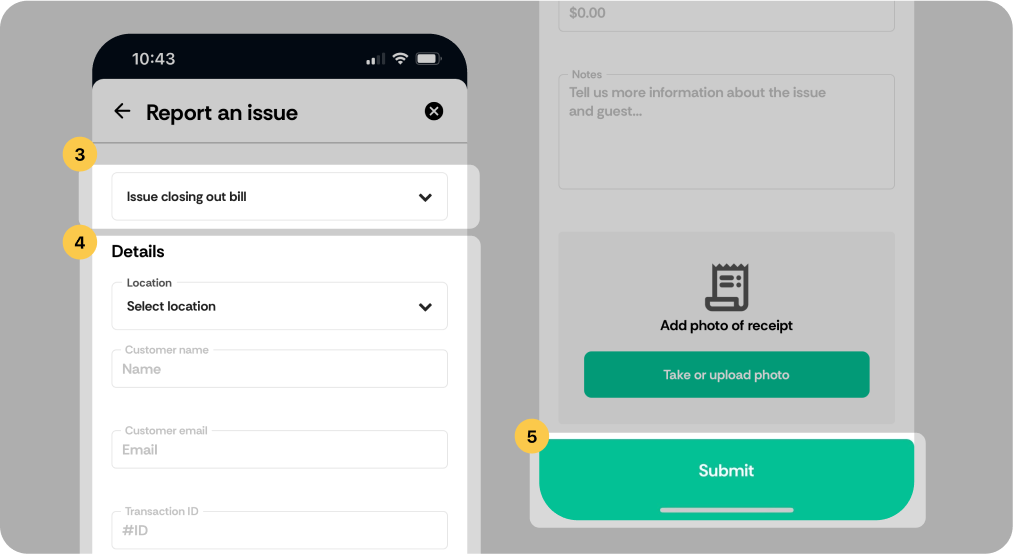
Creating a Report:
1.
Click the Reports tab
2.
Enter a Report Name and fill out the subsequent fields
3.
Click Create report
The report will be sent to your email.
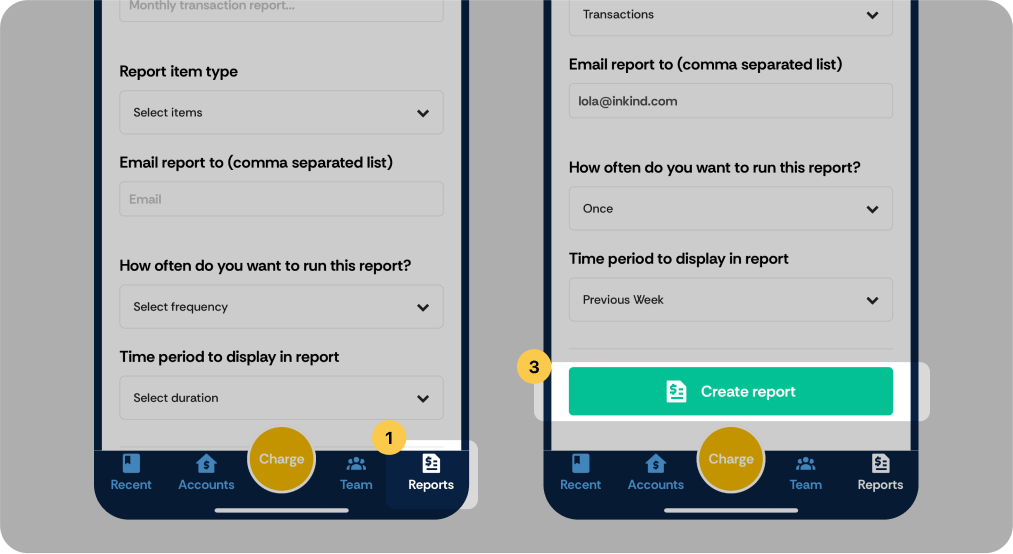
Server FAQs
Q: The guest wants to split a bill — how does that work?
There are two ways a guest can split a bill when using inKind:
- Split in the App: Guests can split the bill in the inKind app by entering the amount they wish to pay. The remaining balance stays open for others to contribute. If multiple inKind guests are splitting, they can enter the same check number and each pay down the balance. Note: Once the bill is fully paid, the check will automatically close.
- Split by the Restaurant: Alternatively, the server can split the bill into separate checks before payment—just like you would when multiple cards are being used. The guest using inKind will then enter the check number for their portion of the bill when redeeming their credit in the app.
Q: The guest left a tip, but I can’t see it on the POS. (usually a permission issue)
Do not fear. If you can’t see the tip, it will appear on your end of night print out.
Q: How does a guest claim an offer?
Offers are promotional gifts available exclusively through the inKind app to encourage guests to dine at your restaurant.
Guests apply their offer during the payment process in the app—no action is needed on your POS system.
Things to Keep in Mind About Offers:
- Terms/Restrictions: One-time use, minimum spend requirement, etc.
- In-App Only: Offers are automatically applied in the inKind app and will not appear on the POS receipt.
- Support: If a guest has questions or issues with their reward, please direct them to inKind customer support at support@inkind.com. This is not the restaurant's responsibility.
Q: Does inKind offer physical gift cards?
Yes, we do offer physical gift cards. However, guests cannot redeem credit directly by presenting the physical card. If a guest brings in a physical gift card, kindly direct them to follow the instructions on the back of the card. They will need to download the inKind app, create an account, and claim their gift code. Once claimed, the credit will be instantly reflected in their digital wallet, allowing them to check out through the app.
Q: Need to request a refund?
If a guest needs a refund for a bill charge, tip, or inKind wallet credit, please reach out to your on-site manager. They’ll contact the inKind Partner Support team to process the refund. Refunds cannot be issued through your POS system.
Contact Support
inKind has a dedicated partner support team that can assist with questions, reporting, technical issues, education, and more. Your team can utilize inKind Support to handle any potential problems that may arise.
Guest Support Email: support@inkind.com
Partner Support Email: partner.support@inkind.com
For urgent support, please call: (936) 298-5086
You can also contact support directly in the inKind Manager’s app by pressing the “help” button.
About inKind
InKind specializes in providing alternative financing solutions for restaurants. Offering creative ways for restaurants to generate immediate revenue while providing customers with a way to support their favorite dining establishments.
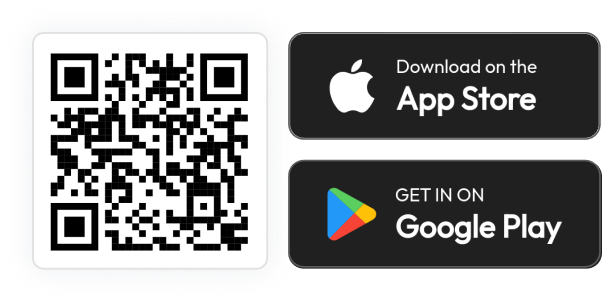
inKind x Square Manager’s Training
Welcome to the inKind x Square Manager’s Training Resource page! Here you will find details regarding the inKind payment flow, functions of the Manager’s App, and server FAQs.
What to Tell Your Staff
What is inKind?
inKind is a loyalty app built just for restaurants! Guests can download the app and earn 20% back when they pay with inKind. Think of it as another payment method with additional benefits. When guests use the inKind app they can discover new restaurants, view menus, manage their balance, pay their bill, and much more; all within inKind.
How to Accept inKind Payment
inKind offers in-app contactless payment to provide a smooth, user-friendly checkout process when an inKind guest dines with you.
Payment Flow
The guest will use the inKind app to pay for their bill.Once the guest completes their payment, the only action needed by your staff is to verify the guest’s “server confirmation screen” on their phone to confirm the correct bill total was paid. Once verified, the server will close out the check in Square by selecting “Other” under Tenders, type in “inKind” as the optional note, and record the payment.
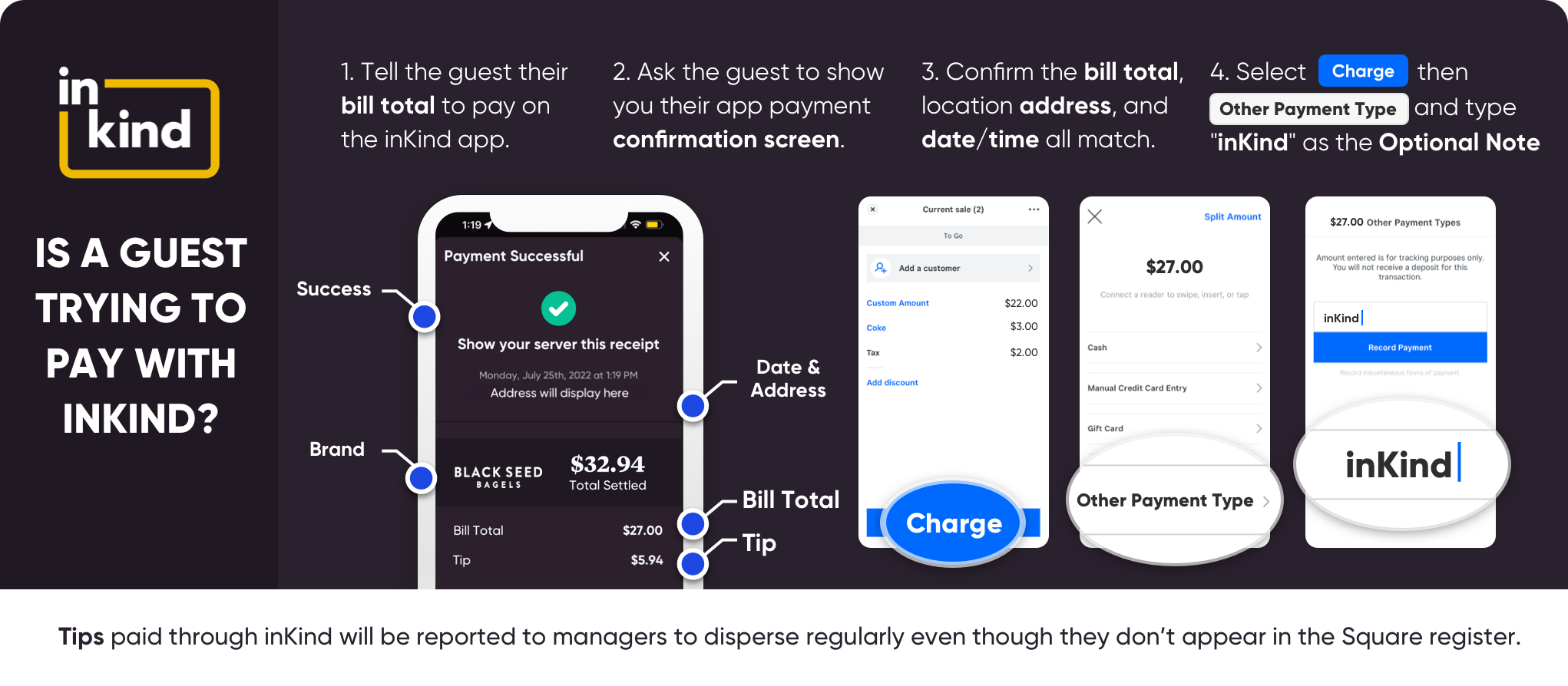
Manager’s App
Charging a Guest (only needed if a guest cannot check out themselves):
Examples of why a manager would need to close a guest out in the manager's app:
- Guest's phone dies
- Guest has no service
- POS WiFi is down
1.
Click the Charge button
2.
Search for the guest (client) by email or phone & select the appropriate guest
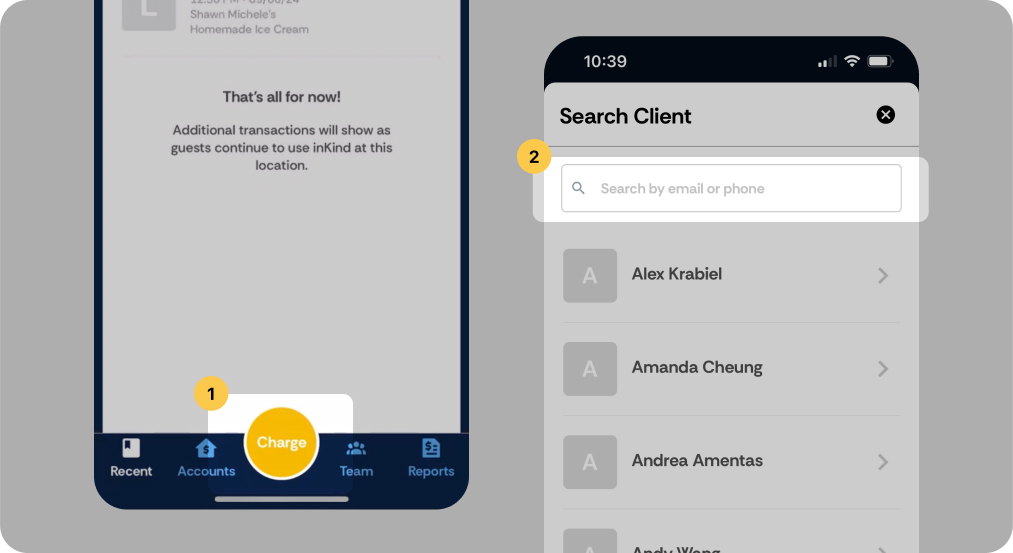
3.
Click Add Transaction
4.
Under “Transaction Type” select Close a Bill
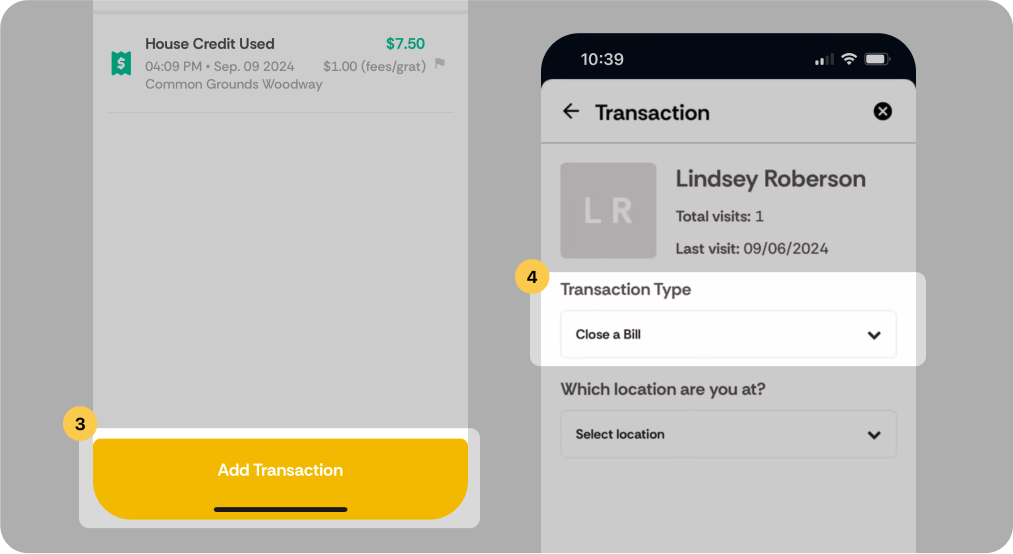
5.
Under “Which location are you at?” select the appropriate location
6.
Enter the Ticket (Check) Number
If POS WiFi is down, click the “Enter bill amount manually” under location and type in the full ticket amount. Then once ticket is closed in the managers app, close out the open ticket in the POS to the “inKind” tender type - ONLY use when manually entering the ticket
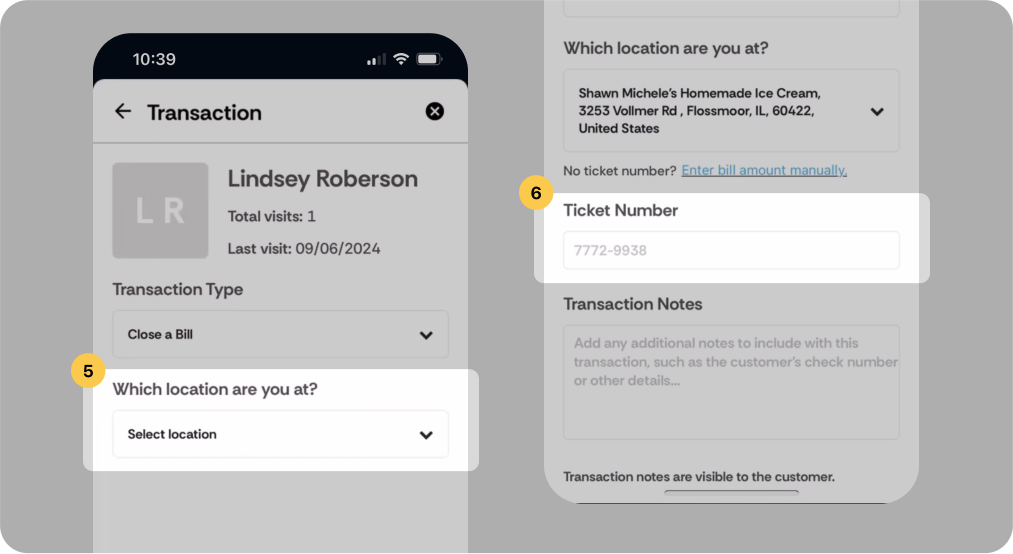
7.
Select the Tip amount
8.
Click Review Transaction
9.
Click Pay
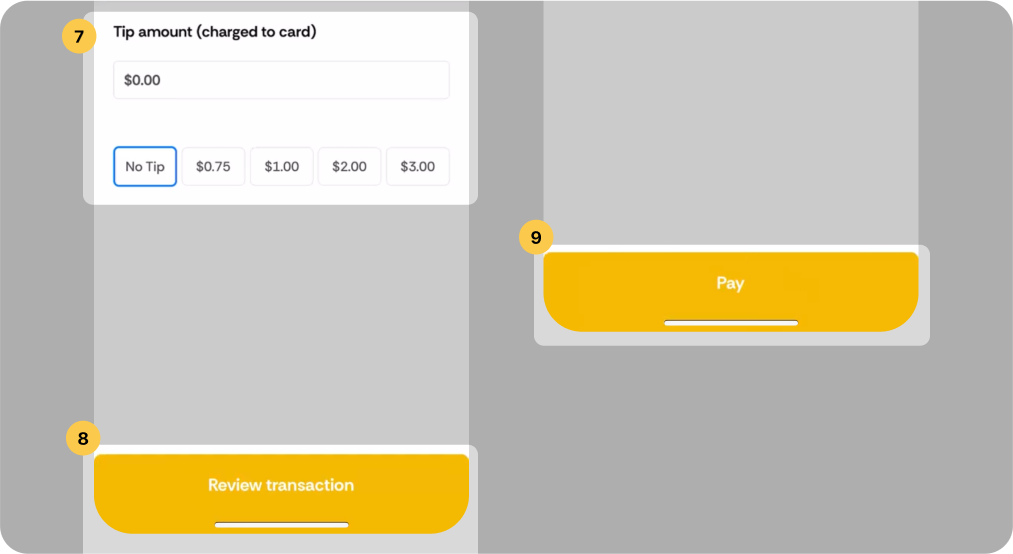
Issuing Refunds:
1.
Click the Help button in the upper right corner
2.
Click Report an issue
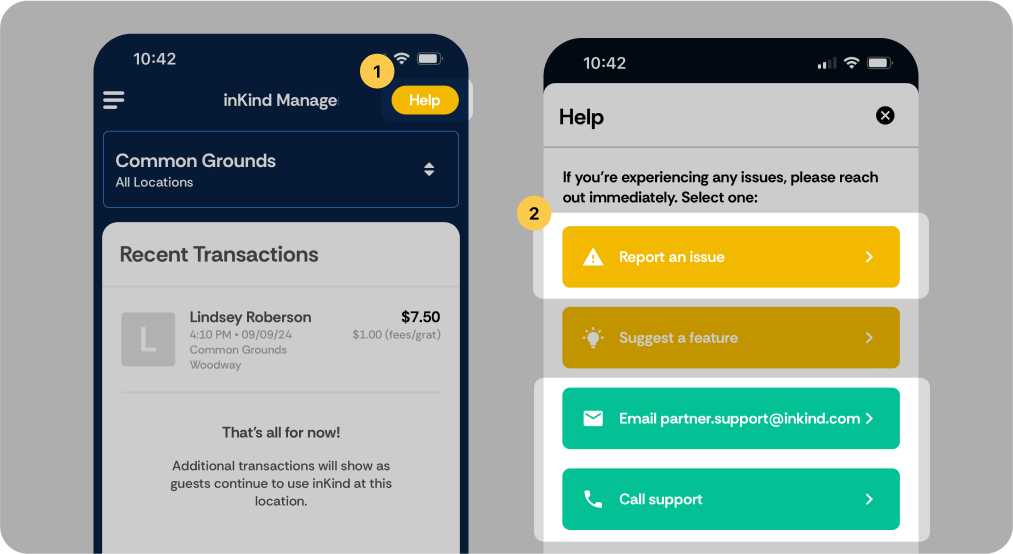
3.
Select Issue closing out a bill
4.
Under “Details” select the Location & fill out as much information as you can
5.
Click Submit
6.
Go into your POS and VOID/COMP the item/transaction
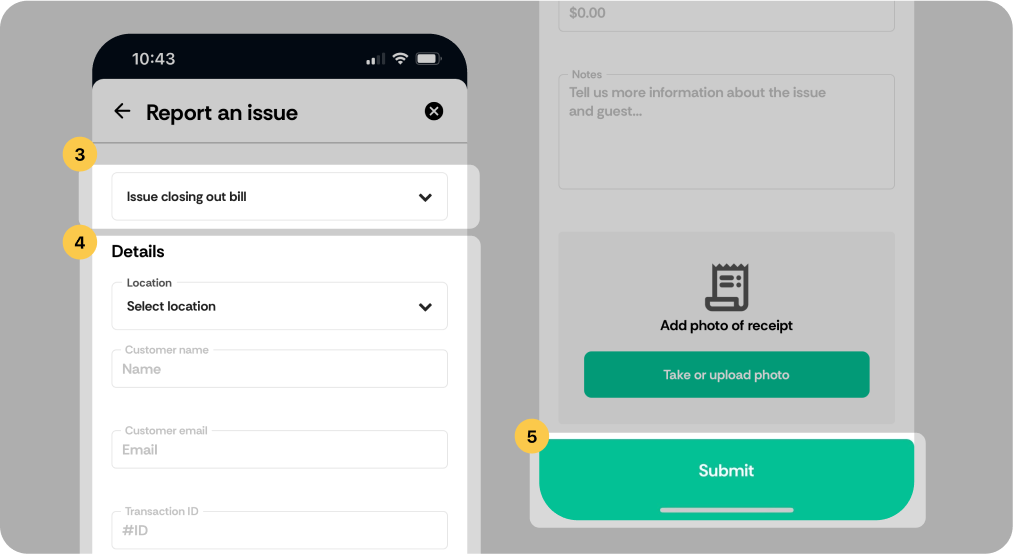
Creating a Report:
1.
Click the Reports tab
2.
Enter a Report Name and fill out the subsequent fields
3.
Click Create report
The report will be sent to your email.
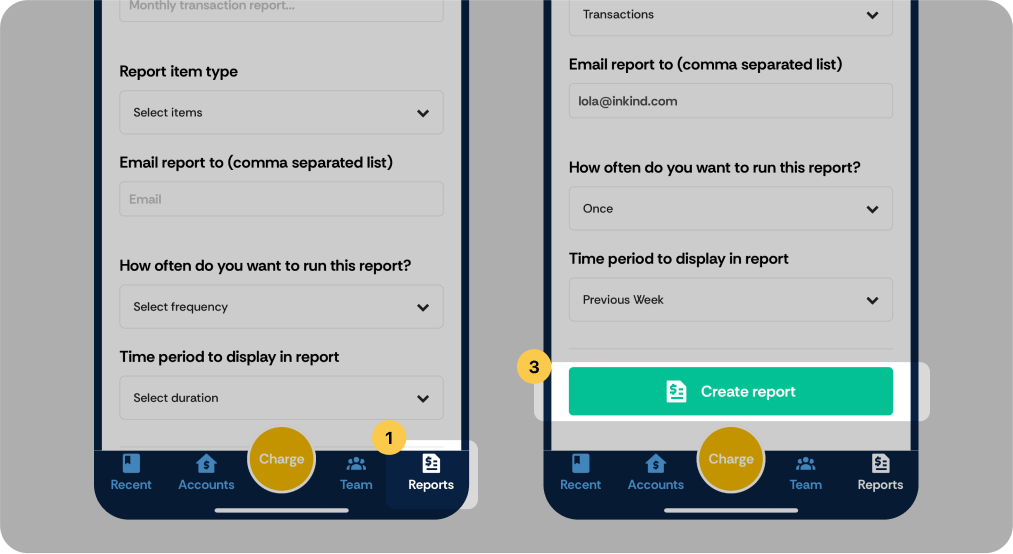
Server FAQs
Q: The guest wants to split a bill — how does that work?
The server can split the bill into separate checks before payment—just like you would when multiple cards are being used. The guest using inKind will then enter the split bill amount for their portion of the bill when redeeming their credit in the app.
Q: How does a guest claim an offer?
Offers are promotional gifts available exclusively through the inKind app to encourage guests to dine at your restaurant.
Guests apply their offer during the payment process in the app—no action is needed on your POS system.
Things to Keep in Mind About Offers:
- Terms/Restrictions: One-time use, minimum spend requirement, etc.
- In-App Only: Offers are automatically applied in the inKind app and will not appear on the POS receipt.
- Support: If a guest has questions or issues with their reward, please direct them to inKind customer support at support@inkind.com. This is not the restaurant's responsibility.
Q: Does inKind offer physical gift cards?
Yes, we do offer physical gift cards. However, guests cannot redeem credit directly by presenting the physical card. If a guest brings in a physical gift card, kindly direct them to follow the instructions on the back of the card. They will need to download the inKind app, create an account, and claim their gift code. Once claimed, the credit will be instantly reflected in their digital wallet, allowing them to check out through the app.
Q: Need to request a refund?
If a guest needs a refund for a bill charge, tip, or inKind wallet credit, please reach out to your on-site manager. They’ll contact the inKind Partner Support team to process the refund. Refunds cannot be issued through your POS system.
Contact Support
inKind has a dedicated partner support team that can assist with questions, reporting, technical issues, education, and more. Your team can utilize inKind Support to handle any potential problems that may arise.
Guest Support Email: support@inkind.com
Partner Support Email: partner.support@inkind.com
For urgent support, please call: (936) 298-5086
You can also contact support directly in the inKind Manager’s app by pressing the “help” button.
About inKind
InKind specializes in providing alternative financing solutions for restaurants. Offering creative ways for restaurants to generate immediate revenue while providing customers with a way to support their favorite dining establishments.